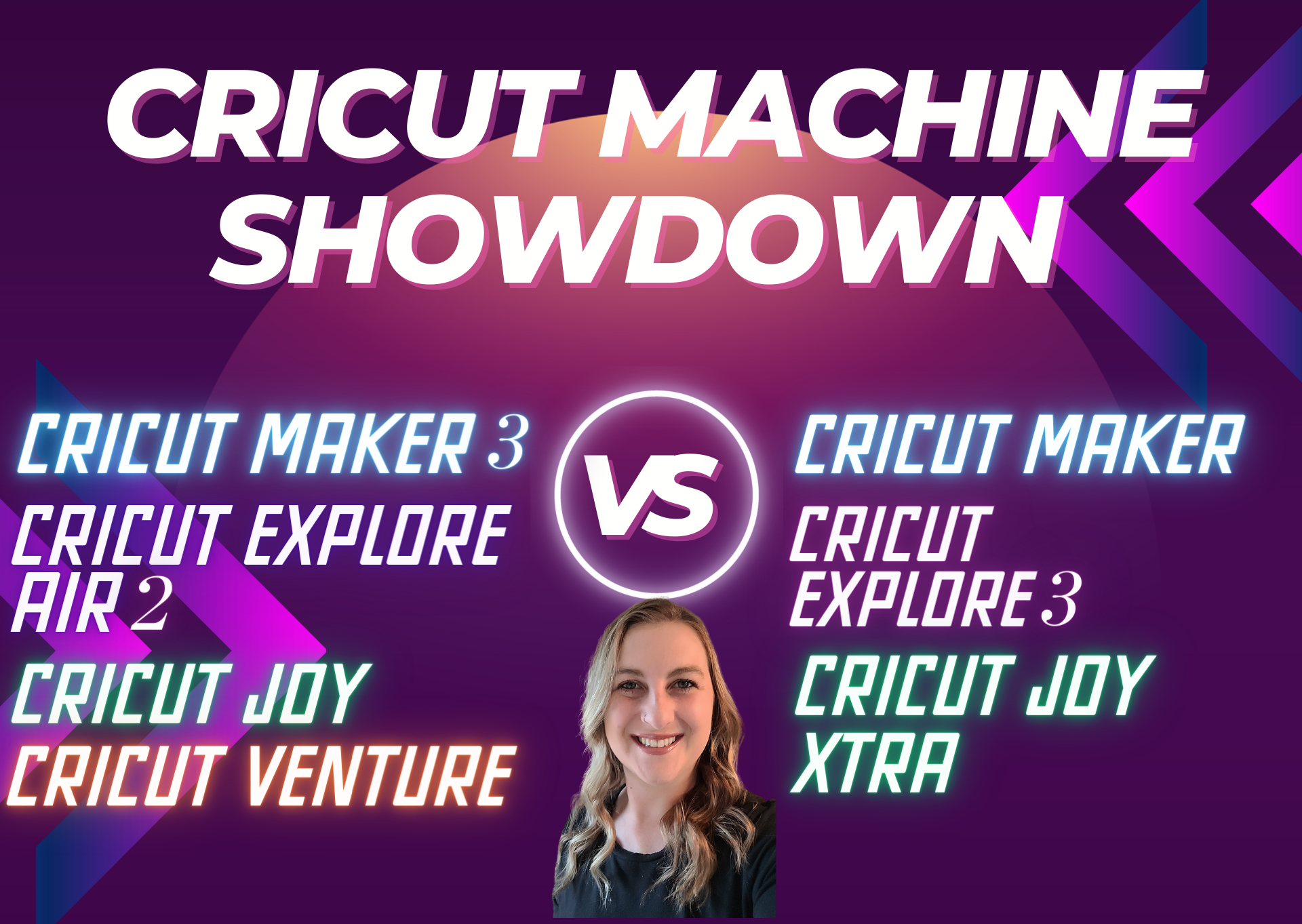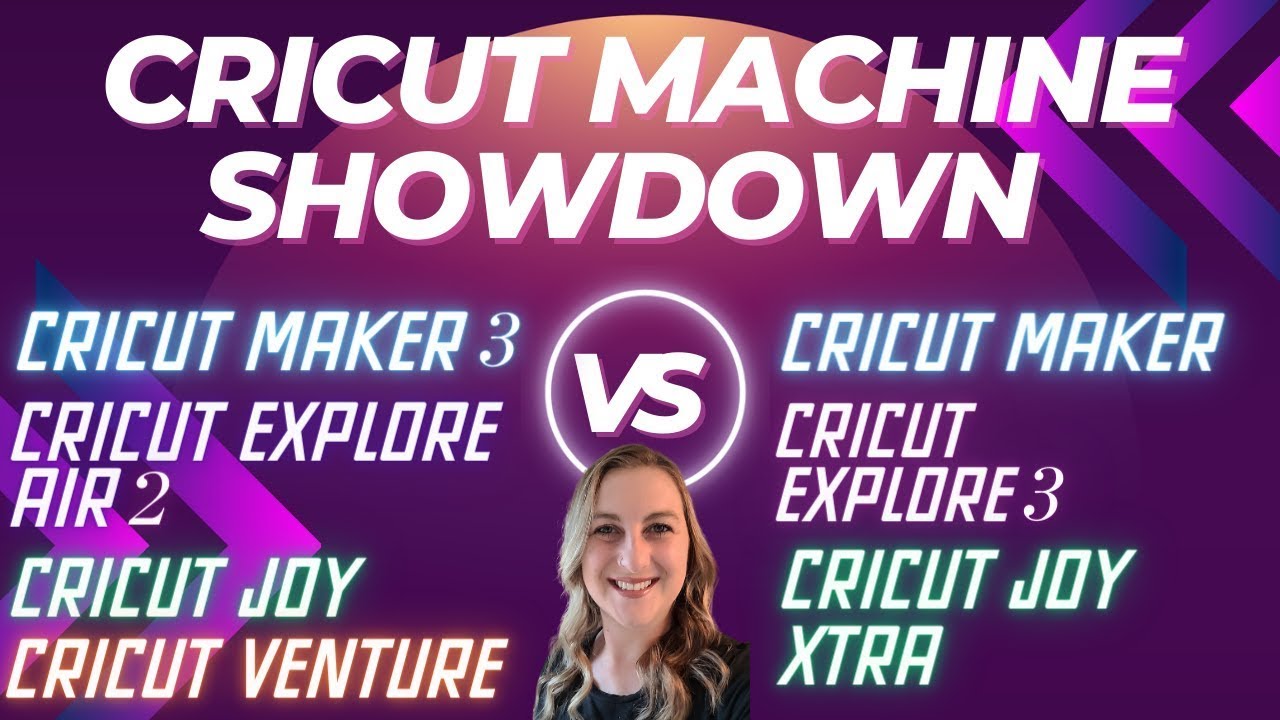What Cricut Should I Buy in 2023? UPDATED Cricut Buying Guide
Hey there Cricuters, welcome back to my channel! Today, we’re tackling a question I get asked all the time: “Which Cricut should I buy in 2023?” Well, you’re in the right place because I’m here to help you make that decision. Whether you’re brand new to Cricut or considering an upgrade, this article is for you.
Cricut has come out with so many new machines over the years so it’s easy to feel overwhelmed and confused by all of the different choices. Just take a deep breath and watch this video because I’m going to break down all the differences for you and help you decide which machine is best for your crafting needs.
Understanding the Cricut Lineup in 2023
Let’s start by diving into the available Cricut machine models in 2023. The lineup includes:
- Cricut Maker 3
- Cricut Maker
- Cricut Explore 3
- Cricut Explore Air 2
- Cricut Joy
- Cricut Joy Xtra
- Cricut Venture
I’ll guide you through the differences between these machines and help you decide which one suits your crafting needs best.
The Cricut Venture: Professional and Versatile

First on our list is the Cricut Venture. The Cricut Venture is unlike any other Cricut machine out there. This wide-format professional cutting machine is perfect for business use, offering the capability to cut over 100 different materials.
You can adjust your project size to cut 13 inch or 25 inch width materials, with or without the mat. The Cricut Maker and Explore series only cut widths up to 12″ so this machine can make projects twice as wide. It cuts an astounding 75 foot long projects. The Cricut Maker 3 can cut long projects as well, up to 12 feet in length. But that’s nowhere near as long as the 75ft projects you can make with a Cricut Venture.
You would think that this machine would take up a ton of space to cut materials that big, but it has a unique space saving design. The Cricut Venture has a tilted 45 degree design which saves you about 3 feet of space in front of and behind the machine.
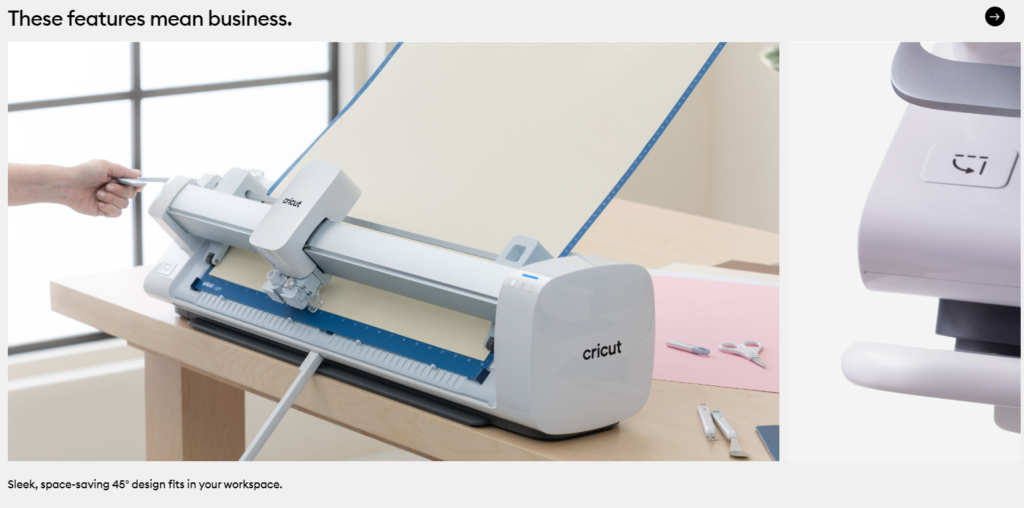
More than Twice as Fast
The Cricut Venture is fast, cutting at up to 25.4 inches per second, making it an excellent choice for those looking to turn their Cricut hobby into a small business. Compare that to the Cricut Maker 3 that cuts 11.3 inches per second.
This machine is extremely versatile, allowing you to cut, draw, foil, score, and cut huge print then cut designs. It uses the same Cricut Design Space software as all of the other Cricut machines so if you’re upgrading, you don’t have to learn a whole new software.
The Cricut Venture is currently listed at $999.99 which is more than double the price of their next best machine, the Cricut Maker 3 ($429.99). When shopping for a Cricut, the machines are sold individually or as part of a bundle. The bundles include most, if not all of the materials you need to get started and are usually a better deal than if you bought all the materials separately. If you’re just starting out, I would recommend getting a bundle. The Cricut Venture is a powerhouse for serious crafters.
Cricut Maker 3 vs. Cricut Maker: Unveiling the Differences

Moving on, let’s compare the Cricut Maker 3 and the Cricut Maker. The Maker 3, priced at $399.99, introduces smart materials for faster cutting speeds and the ability to work without a mat on projects up to 12 feet long. However, the original Maker, at $299.99, remains a solid choice for a more budget-friendly option.
The Cricut Maker 3 is the newer model in the Maker series. The main difference between these two machines is the addition of Smart Materials to the Cricut Maker 3. Smart materials is Cricut’s special brand of vinyl, also called Smart Vinyl. This smart vinyl allows for faster cutting speeds and the ability to work mat-free on projects up to 12 feet in length.
The Maker 3 is also slightly larger and heavier than the original Maker. Since it’s newer and better than the original Cricut Maker, it costs more money. The Cricut Maker 3 costs $100 more than the Cricut Maker. The Cricut Maker 3 is currently listed at $399.99 compared to the Cricut Maker which is $299.99.
Consider your needs: is the ability to cut smart materials without a mat worth the extra hundred dollars for your projects?

Smart Materials Don’t Require a Mat
I own and love the Cricut Maker. It does pretty much everything that a Cricut Maker 3 does but it’s not compatible with smart materials and you need to use a mat when cutting. You cannot cut mat free with smart materials.
Mats come in two different sizes: either 12×12″ or 12×24″. It still cuts super fast but not quite as fast as the newer Cricut Maker 3.
Both the Cricut Maker 3 and Cricut Maker work with 13 different attachments, usually sold separately. The tools compatible with the Cricut Maker machines are the premium fine point blade, foil transfer tool, pens and markers, deep-point blade, scoring stylus, bonded-fabric blade, single and double scoring wheels, rotary blade, wavy blade, knife blade, engraving tip, debossing tip and perforation blade.
These two machines have Print Then Cut capability on both white and colored paper, and the ability to cut over 300 materials. They also both have Bluetooth and USB connectivity.
Cricut Explore 3 vs. Cricut Explore Air 2: Exploring Your Options

Now, let’s explore the differences between the Cricut Explore 3 and the Cricut Explore Air 2.
The Cricut Maker 3 and Cricut Explore 3 were released at the same time and have a lot of similar features. Both of these “3” machines have the ability to use smart materials and cut without a mat. The Cricut Explore Air 2 is not compatible with smart materials and you need to cut on a mat.
I decided to upgrade from the Cricut Explore Air 2 to the Cricut Maker because the Maker can cut faster and cut more materials. You can cut more than 300 materials with the Cricut Maker, compared to 100 materials with the Explore Air 2. The Cricut Maker has a fast mode that allows you to cut 2 times faster than the Cricut Explore Air 2.

The Adaptive Tool System
The biggest difference between the Maker 3 and the Explore 3 is the cutting technology. The Maker series of machines has what is called the Adaptive Tool System. This tool system allows the Maker machines to work with 13 tools, whereas the Explore line of machines can work with 6 tools. The Maker tools can cut, write, score, foil, deboss, engrave and more.
The Explore machines can cut, write, score and foil. You can engrave, deboss and even cut wood with the Cricut Maker. You cannot do these things with the Explore machines. The Cricut Maker’s Adaptive Tool System is a powerful feature that really opens up a world of creative possibilities.
All of the machines from the Explore and Maker series have print then cut compatibility.
The Cricut Explore 3 is currently priced at $299.99, so the same price as the original Cricut Maker. The Cricut Explore Air 2 is listed at $229.99.
Cricut Joy vs. Cricut Joy Xtra: Compact but Mighty?

For those looking for a more compact and portable option, we have the Cricut Joy. The maximum cut size with a Cricut Joy is 4.5″ wide compared to a Maker or Explore that cuts 11.7″ wide. The Cricut Joy uses smart materials so you can cut without a mat and you can cut long projects up to 4ft in length. This smaller cut size makes it really difficult to make projects like shirts, signs, wall decals, or any other large projects.
This machine would be good for adding names to water bottles, making cards, labels, or other small vinyl decals for things like wine glasses, mugs or car decals. This machine would be a good secondary machine to take with you to craft fairs so you can personalize on the go.
I personally wouldn’t recommend this machine for business use or even as your first Cricut machine because of how limited you are with size and types of materials it can cut. You may be a beginner now but you’re only a beginner for a little while. A Cricut machine is kind of like a gateway drug for other crafts and before you know it you’ll be wanting to make anything and everything. You might think you’re saving money now by going for their cheapest machine but you’re not saving money in the long run if you end up wanting to upgrade to a better machine down the line. The Cricut Joy is currently listed at $149.99, on sale from their regular price of $179.99.
Just 1 Tool Spot
The Cricut Joy only has 1 tool spot so you can cut or draw but not at the same time. The other Cricut machines have 2 tool spots so you can draw then cut easily without having to stop and change tools. With the Cricut Joy you can cut, write, draw and foil. You cannot score, engrave, deboss or perforate. You can’t cut wood or make any large projects. The Cricut Joy is not print then cut compatible.
Now let’s talk about the last machine on our list, the Cricut Joy Xtra.

The Cricut Joy Xtra
The Cricut Joy Xtra cuts projects 8.5″ wide by 4ft long and is print then cut compatible. This wider cut size allows you to make larger projects like shirts and signs. Some other project ideas you could make with a Cricut Joy Xtra include vinyl decals, written labels, cards, gift tags, full color stickers, and apparel.
However, there aren’t many additional tools that are compatible with the Joy or Joy Xtra. You can use a fine point blade, a foil transfer tool, pens and markers. That’s it. That’s hardly anything compared to the 13 different tools you can use with a Cricut Maker. When deciding which Cricut to buy, if a wide range of tools is important to you, you might want to look at one of Cricut’s other options.
The Cricut Joy Xtra is currently selling for $199.00.
Conclusion: Your Craft, Your Cricut
In conclusion, there’s no one-size-fits-all answer to the question, “Which Cricut should I buy in 2023?” It depends on your crafting needs, budget, and available space. Do your research, consider your goals, and choose the one that best suits you.
Looking for something to read next? Find out What’s the Best Printable Sticker Paper to Print On? Or you can Learn what else your Cricut machine can do. Before you become a Cricut expert, learn what not to do in my 10 Biggest Mistakes New Cricut Owners Make article. Or if you’ve already made something beautiful you want to sell, check out How To Get Better Pictures Of Your Cricut Projects Using Product Mockups