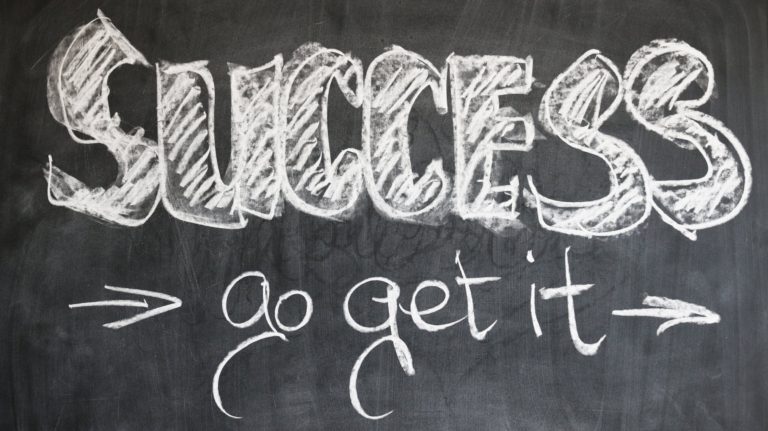How to Sublimate a Tumbler: A Step-by-Step Guide to Creating Stunning Photo Tumblers
If you’re new to sublimation and eager to learn how to sublimate a tumbler, you’ve come to the right place! This comprehensive guide will walk you through the entire process of sublimating a 20oz skinny tumbler using an HTVRont auto tumbler heat press, ensuring your photo tumbler turns out vibrant and professional. Get ready to unleash your creativity and impress your friends and family with your custom creations!
Table of Contents
- Step 1: Gather Your Materials
- Step 2: Prepare Your Tumbler
- Step 3: Design Your Tumbler Graphic
- Step 4: Upload Images to Canva
- Step 5: Adjust Your Design Layers
- Step 6: Mirror and Download Your Image
- Step 7: Print Your Design
- Step 8: Prepare for Sublimation
- Step 9: Heat Press Your Tumbler
- Step 10: Final Reveal and Giveaway Details
Step 1: Gather Your Materials
Before you dive into sublimating your tumbler, it’s a great idea to gather all your supplies first. This way, you can enjoy a smooth and hassle-free crafting experience without any interruptions. Happy crafting!
Materials Needed
Here is a list of all the materials you will need. I included some links to the matierials I used in this project
- HTVRont 20oz Skinny Tumblers
- Sublimation Paper from HTVRont
- A tumbler heat press like the HTVRont Auto Tumbler Heat Press
- A sublimation Printer, I used an Epson Printer (converted for sublimation)
- Sublimation Ink (such as Hippo ink)
- Thermal Tape
- Protective Gloves
- Rubbing Alcohol
- Lint-Free Wipes or Coffee Filters
- Scissors or Cutting Tool
Why These Materials?
Each item on the list plays an important role in achieving a successful sublimation. The HTVRont 20oz Skinny Tumblers are designed specifically for sublimation, ensuring optimal results. The sublimation paper and ink are formulated to transfer vibrant and crisp images. The thermal tape secures the design onto the tumbler, preventing any movement during the heat press process.
Step 2: Prepare Your Tumbler
Preparation is key to achieving a flawless sublimated tumbler. Follow these steps to ensure your tumbler is ready for the sublimation process.
Remove Lid and Bottom
Start by removing the lid and bottom (some tumblers have a silicone base) of your tumbler. This allows you to work with the main surface without obstructions.
Clean the Tumbler
Cleaning the tumbler is an important step to ensure no impurities, dust or debris affect the sublimation process. Use rubbing alcohol and a lint-free wipe or coffee filter to clean the surface.
- Pour a small amount of rubbing alcohol onto the lint-free wipe or coffee filter.
- Wipe down the entire surface of the tumbler, ensuring you remove any fingerprints, dust, or lotion.
- Allow the tumbler to dry completely before proceeding.
Why Clean the Tumbler?
Any residue on the tumbler can interfere with the sublimation process, leading to imperfections in the final design. Cleaning ensures a smooth and even transfer of the image.
Inspect the Tumbler
After cleaning, inspect the tumbler to ensure it is free of any lint or debris. This step may seem minor, but it can make a significant difference in the quality of the final product.
Handling the Tumbler
Once cleaned, handle the tumbler with care. You can use protective gloves or hold the tumbler from the inside to avoid leaving any new fingerprints or smudges on the surface. This will maintain the cleanliness of the tumbler until it is ready for sublimation.
With your tumbler prepared, you’re now ready to move on to the next steps in the sublimation process. Proper preparation sets the stage for a successful and beautiful sublimated tumbler.
Step 3: Design Your Tumbler Graphic
The next step in creating your tumbler is selecting a design. For this project, I’m going to be using a design sourced from Creative Fabrica, specifically tailored for sublimation tumblers. This is a Tumbler Wrap you can insert your own custom photos into. This would make a great personalized gift or keepsake for a friend or loved one
Not sure if you want to spend the money on a Creative Fabrica Membership right away? No Problem! Sign up for Creative Fabrica’s FREE trial here and get 10 file downloads for free! and If you like it and want to continue, you can continue your membership for as low as $4.99 a month when you sign up for a year!
If you don’t want to use that specific design, follow these steps to download and prepare your design:
- Visit Creative Fabrica and search for “vegetable garden stake”.
- Find a design you like and click the download button.
- Unzip the downloaded file to access the design file
Set Custom Dimensions
I tried to do this part in Cricut Design Space, but Design Space gave me a warning about the image size and I wouldn’t be able to print my image large enough to work with these images.
Instead, I’ll be using Canva, a really great graphic design website. I’ll give you a quick tutorial on what you need to do to properly size your image. Check out the video linked above for a true step by step guide for this part.
- Open Canva.
- Create a new design with custom dimensions.
- Set width to 9.323 inches and height to 8 inches.
- Click “Create a new design”.
Upload Your Design
Upload the chosen design to Canva. Ensure it fits perfectly within the template dimensions.
- Go to “Uploads”.
- Click “Upload files”.
- Select your design template.
- Click “Open”.
- Enlarge the design to fit the template.
Add Photo Frames
This design has spots to insert your own custom photos. If your design doen’t include these custom photos, you can skip this step.
In Canva, Insert photo frames to place your images within the design. This allows for a personalized touch.
- Go to “Elements”.
- Type “Square photo frame” in the search bar.
- Select the second option.
- Drag and resize the frame to fit the design.
- Copy and paste the frame to create multiple instances.
Step 4: Upload Images to Canva
Now it’s time to upload your photos and insert them into the frames on your design.
Select and Upload Photos
Choose the photos you want to use. Upload them to Canva to start placing them in the frames.
- Go to “Uploads”.
- Click “Upload files”.
- Select the photos from your computer.
- Click “Open”.
Insert Photos into Frames
Drag your uploaded photos into the frames. Adjust them to fit perfectly within the design.
- Click on the photo you want to use.
- Drag it into the desired frame.
- Double-click the photo to adjust its size and position.
- Repeat for each frame.
Final Adjustments
Ensure all photos are correctly placed and the design is complete. Make any necessary tweaks.
- Review the entire design.
- Adjust photo sizes and positions as needed.
- Save the final design.
With your design ready, you’re all set to move on to the printing and sublimation process. This preparation ensures your tumbler will look fantastic!
Step 5: Adjust Your Design Layers
Properly adjusting your design layers ensures your images are perfectly aligned and visible. Follow these steps to organize your layers effectively.
Bring Template to Front
Select the main template layer, right-click, and bring it to the front. This allows you to see your entire design clearly and make precise adjustments.
Adjust Individual Layers
To adjust specific images, go to the position menu and select “Layers”. This view shows all your layers, making it easier to select and edit individual elements.
- Click “Position”.
- Select “Layers”.
- Choose the layer you want to adjust.
Layer Order
Ensure the main template is at the top and individual images are layered correctly. Drag the middle picture to the bottom of the layer stack for optimal arrangement.
- Click “Position”.
- Drag the template to the top.
- Move the middle picture to the bottom.
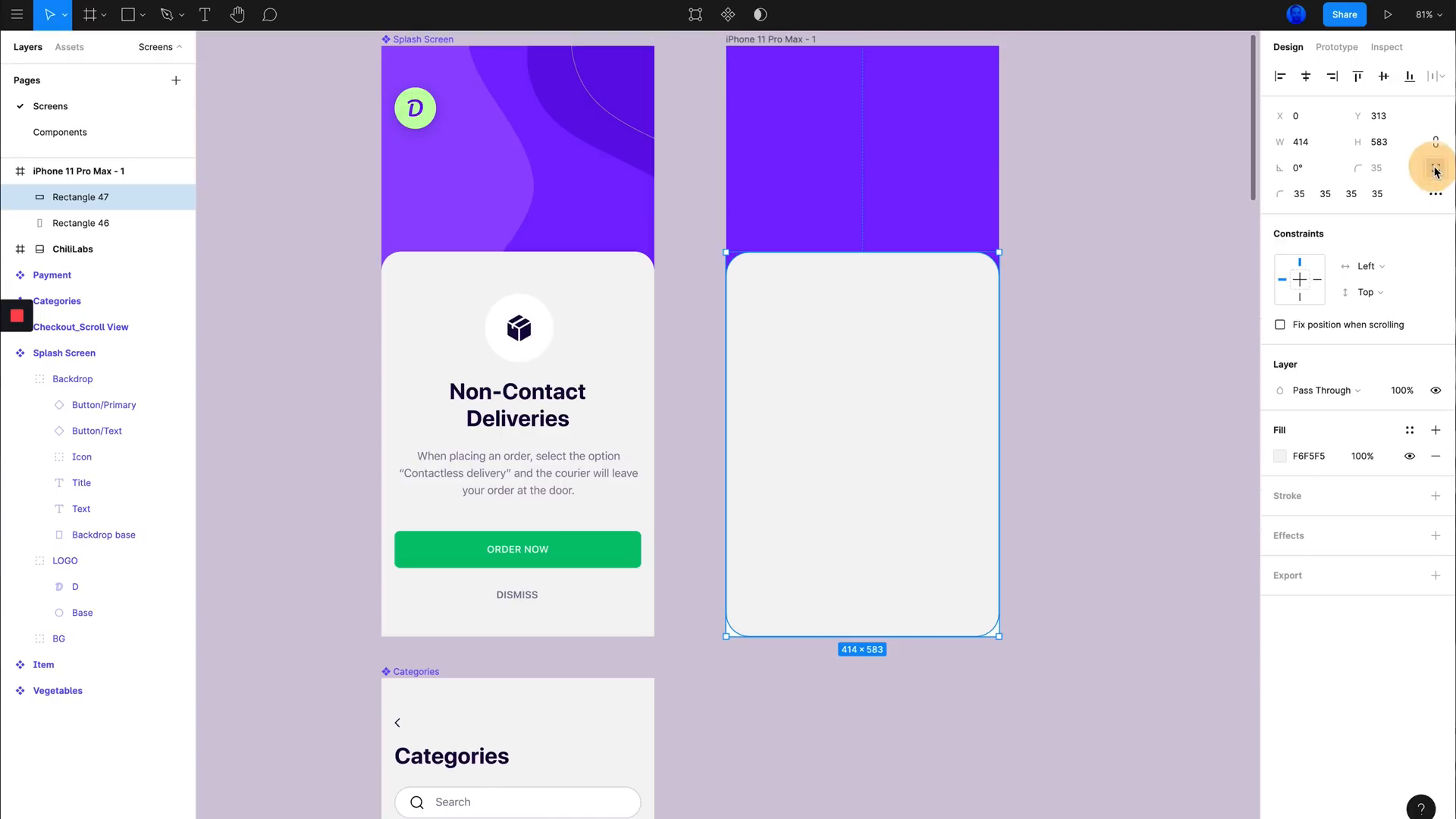
Step 6: Mirror and Download Your Image
Mirroring your image is crucial for the sublimation process. If you miss this step, your image will be backward on the tumbler! Follow these steps to mirror and download your final design.
Select and Mirror Image
Highlight all elements on your design by pressing “Control + A”. Then, flip the entire design horizontally to prepare it for printing.
- Press “Control + A” to select all.
- Click “Flip”.
- Select “Flip horizontally”.
Download Design
Download your mirrored design as a PDF for best printing results. Choose the PDF Print option and flatten the PDF to ensure proper printing.
- Go to “Share”.
- Click “Download”.
- Select “PDF Print”.
- Check “Flatten PDF”.
- Click “Download”.
Final Adjustments
Before downloading, double-check your design for any missing elements or errors. Make necessary tweaks to ensure everything looks perfect. As you can see, I missed a tiny sliver in one of the pictures I added to the design.
- Review the entire design.
- Adjust any misaligned elements.
- Download the final version.
Step 7: Print Your Design
Printing your design correctly is crucial for achieving a high-quality sublimated tumbler.
Printer Settings
Open your downloaded file and go to print. Make sure your printer settings are correct. The settings will depend on your printer
- Open the file and click “Print”.
- Go to “More Settings”.
- Set the scale to 100% to ensure accurate sizing.
- Set your printer for the best quality settings
- Select “Use System Dialogue”.
- Choose your printer and click “More Settings”.
- Check the “Borderless” option.
Load Sublimation Paper
Load your sublimation paper correctly to avoid any printing issues.
- Set the paper type to “Premium Presentation Paper Matte”.
- Change the quality to “High” or “Best”.
- For most printers, ensure the sublimation paper is loaded with the logo facing up. You want the image printed on the side without the logo
With these settings, click “Print” and wait for your design to be printed.
Step 8: Prepare for Sublimation
Proper preparation ensures your design transfers smoothly onto the tumbler. These steps will make it easier for you to work with your design
Trim Your Design
Cut off any excess paper to ensure a perfect fit around your tumbler.
- Trim off the white strip on the right side of the paper.
Wrap Your Tumbler
Wrap your printed design tightly around the tumbler to avoid any gaps. Make sure you pay attention to the orientation of your deisgn and tumbler so you don’t accidentally sublimate your tumbler upside down!
- Turn the tumbler upside down.
- Wrap the design around it.
- Secure it with tape in the middle.
Secure with Tape
Use these tips to make sure the design stays in place during the sublimation process.
- Pull the design as tight as possible.
- Place tape along the entire edge of the design.
With your tumbler wrapped and secured, you’re ready to proceed to the heat press stage. This preparation ensures your design transfers perfectly, resulting in a stunning sublimate tumbler.
Step 9: Heat Press Your Tumbler
It’s time to bring your design to life by using the heat press! Like I said earlier, I’m using the HTVRont auto tumbler heat press. It’s sized perfectly to be used with tumblers, and it makes it much easier than some of the other heat presses I’ve used
Preheat the Heat Press
Ensure your heat press is preheated to the correct temperature for your ink and sublimation supplies. Make sure you read the directions that came with your supplies to get an accurate temperature setting.
- Set the temperature to 385°F.
- set the press time for 65 seconds
- Let it preheat until your machine lets you know that it’s done.
Press the Tumbler
Place your wrapped tumbler into the heat press carefully. Since the heat press is really hot, I reccomend using some heat resistant gloves. I’m using a set that came with the heat press.
- Insert the tumbler into the press.
- Close the press and start the timer.
- Heat for 60 seconds, then rotate and repeat.
Make sure you look at whether the heat press has full contact all the way around your tumbler. If it doesn’t you will need to rotate your design and press it again
Cool Down
While wearing your heat resistant gloves, remove the tumbler from the press. Allow the tumbler to cool down before removing the tape and paper.
- Let it cool for 5 minutes.
- Carefully remove the tape and paper.
Step 10: Final Reveal
Your tumbler is now ready! Peel off the paper to reveal your beautifully sublimated tumbler. Inspect the tumbler for any imperfections and admire your work.
The HTVRont auto tumbler heat press made this project a breeze. I absolutely love how quick and easy you can sublimate a tumbler!
Cricuter’s Recommended Deals
- Sign up for Creative Fabrica’s FREE trial
- Sign up for Creative Fabrica’s discounted yearly subscription
- Shop the best deals on Cricut machines
- Accept credit card payments with your FREE Square Card Reader
- Check out my Linktree
Connect with Cricuter
Some of the links provided are affiliate links. Cricuter is a participant in the Amazon Services LLC Associates Program, an affiliate advertising program. As an Amazon Associate, we earn from qualifying purchases. This means, at no additional cost to you, we will earn a commission if you click through and make a purchase.