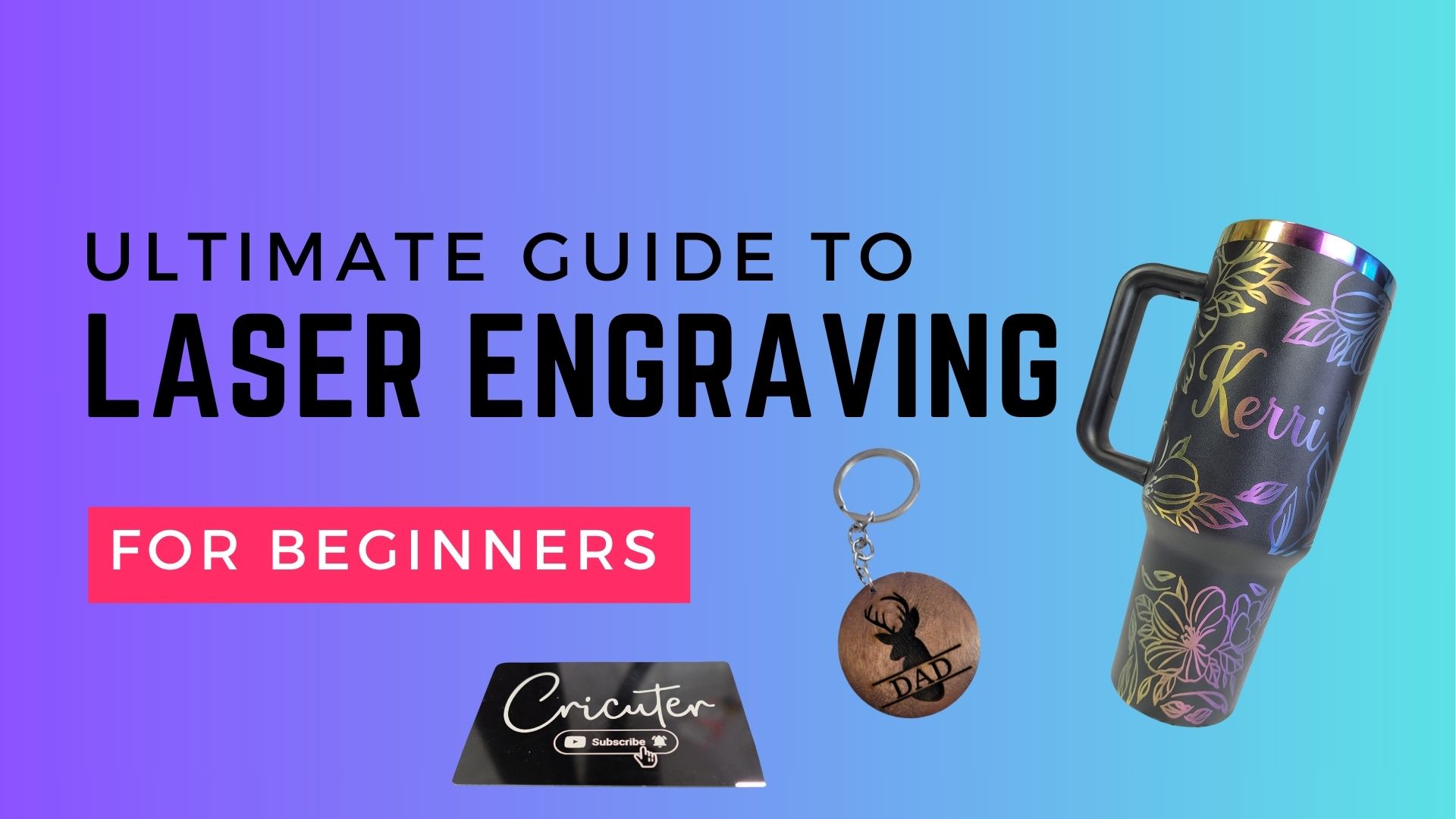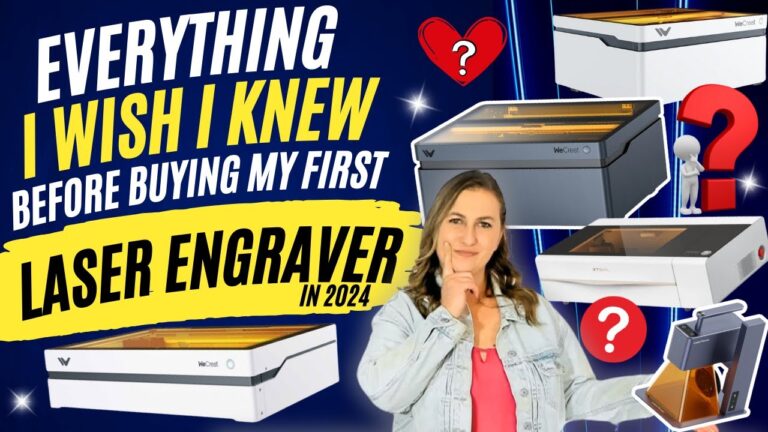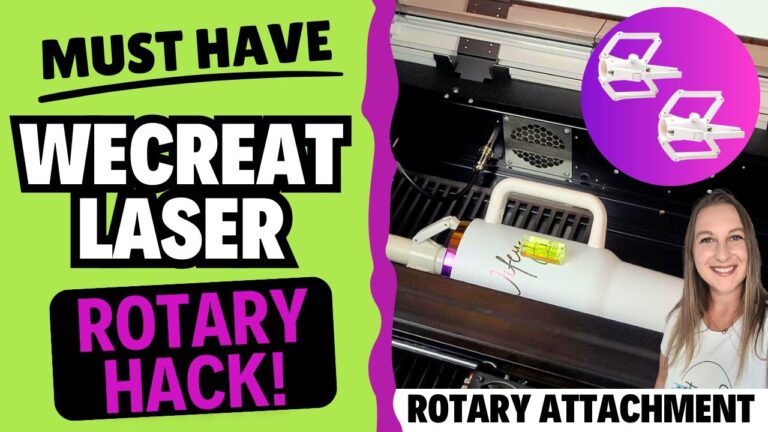Testing a $400 CO2 Laser Engraver: Vevor 40w CO2 Laser Engraver Review

A laser engraver that can cut clear acrylic AND engrave glass for UNDER $500? No way. Ready to dive into laser engraving without spending a fortune? The VEVOR 40 watt Desktop Laser Engraver is your ticket to crafting detailed, custom pieces on a budget—whether you’re just getting started or you’re a small business owner looking to add that extra personal touch to your products.

📚 Personal Update I’ve been away, busy finishing my latest book, Cricut for Dummies, coming this June! It’s packed with insights on mastering your Cricut machine and is now available for pre-order at Amazon, Barnes and Noble, Walmart, and Target.
Jump Into the World of Laser Engraving Without Breaking the Bank!
Welcome back to Cricuter! Today we’re talking about the VEVOR 40W Desktop CO2 Laser Engraver. Its mix of power and affordability makes it a fantastic tool for hobbyists and artists alike. What kind of laser engraver can you get for under $500? Let’s find out!
TL;DR: Check out the VEVOR 40W Desktop CO2 Laser Engraver—a great mix of precision and versatility for all your creative DIY needs!
What Is the VEVOR 40W Desktop CO2 Laser Engraver?

When I first heard about the VEVOR 40W Desktop CO2 Laser Engraver, I was pretty curious. It packs a lot of features into a desktop-sized machine, and I couldn’t wait to dig into what it could really do. And, the price looked almost irresistible for a 40 watt laser engraver. But how does it stack up to the other laser engravers in my collection? Let’s explore its key specs, software compatibility, size, and power.
VEVOR 40W Desktop CO2 Laser Engraver Specifications and Features
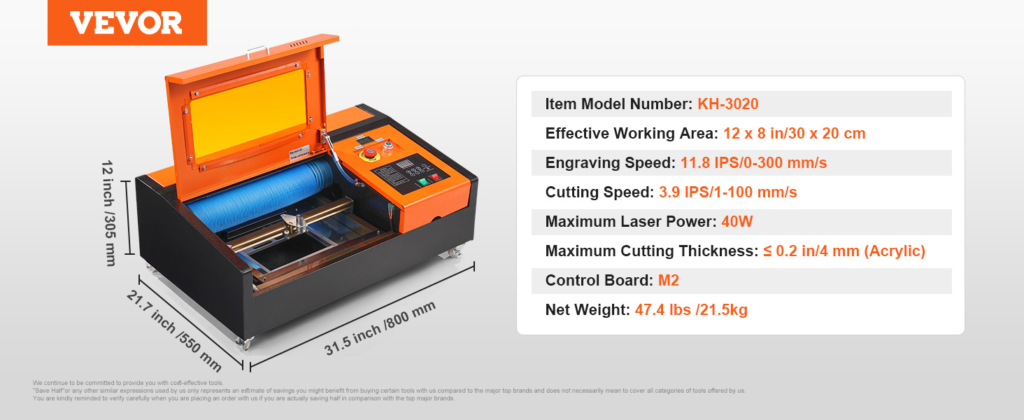
The VEVOR 40W comes with some impressive features for the price. The 40W water-cooled laser tube is powerful enough to cut through fabric, wood, and even clear acrylic, in addition to etching glass. The engraving speed is up to 300 mm per second, meaning you can work quickly without sacrificing quality. But how well does it really perform?
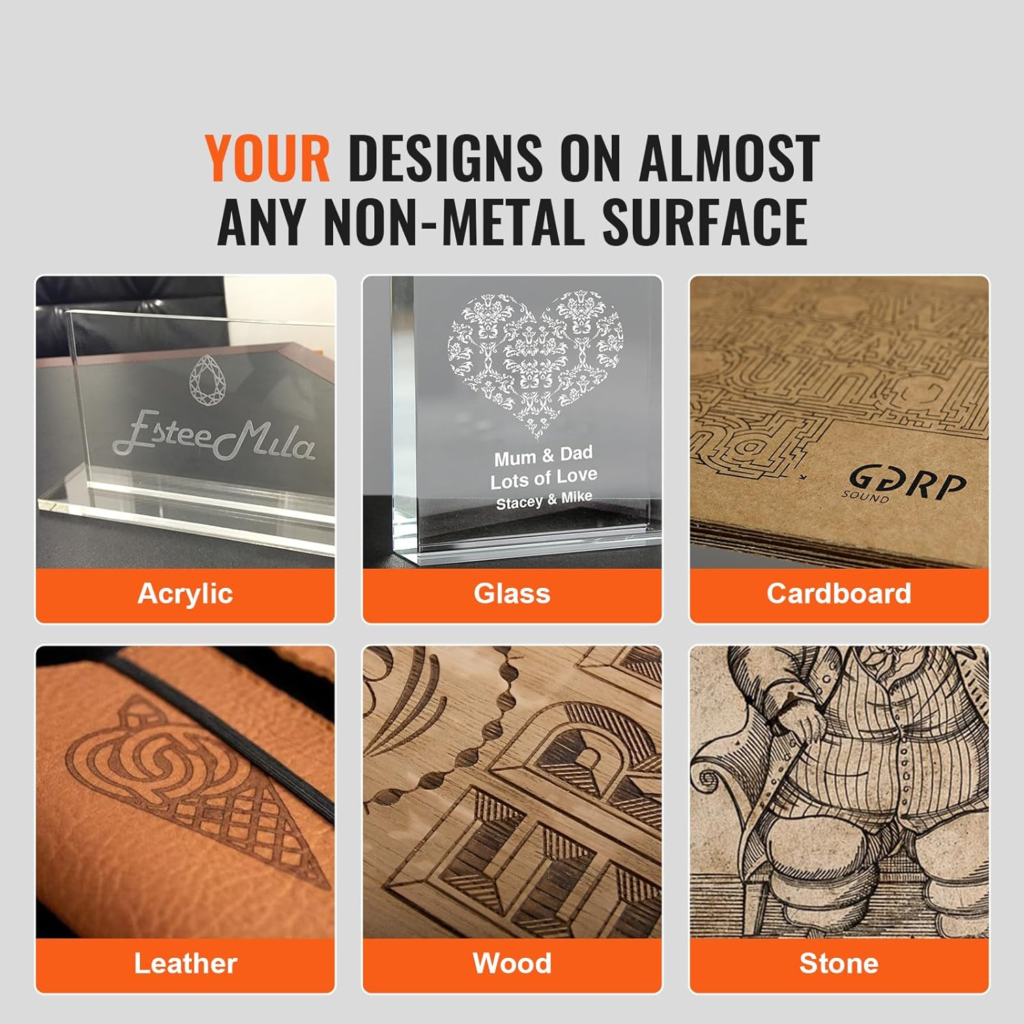
Plus, the VEVOR 40W supports multiple file formats like EMF, JPG, PLT, and WMF, which means it’s super versatile for a wide range of projects, whether for fun or for business.
Size and Workspace

The VEVOR CO2 Laser engraver has a workspace of 12 x 8 inches, which is larger than many galvo laser engravers like the LaserPecker LP4 or Commarker B6, though smaller compared to larger models like the WeCreat Vision or Vista.
Budget Price, Budget Fetures
While the VEVOR 40W is an affordable and capable laser engraver, it’s important to have realistic expectations about the kind of machine you’re getting. The working area of 12 x 8 inches can be limiting for larger projects, especially compared to bigger models like the WeCreat Vision or Vista.
Additionally, the VEVOR 40W does not have a built-in air assist, which helps improve engraving quality by blowing away smoke and debris. This means you may need to purchase an external air assist separately for the best results.
My Experience with the Vevor 40 Watt Laser Engrave

When I first got my hands on the Vevor 40W Desktop CO2 Laser Engraver, I was excited but quickly realized that, with a budget machine like this, there’s a bit of a learning curve. The machine works great for engraving wood, acrylic, fabric, and more, but figuring out how to use it took a little extra effort, especially when it comes to the software.
Software Struggles: The Corel Draw Issue
The engraver comes with CorelDraw software, which is meant to help you create and edit designs. But there’s a catch—it only works with older versions of CorelDraw, and since I’m not really familiar with that program, I found it a bit tough to use. So, I decided to look for something else.
Finding a Workaround: K40 Whisperer
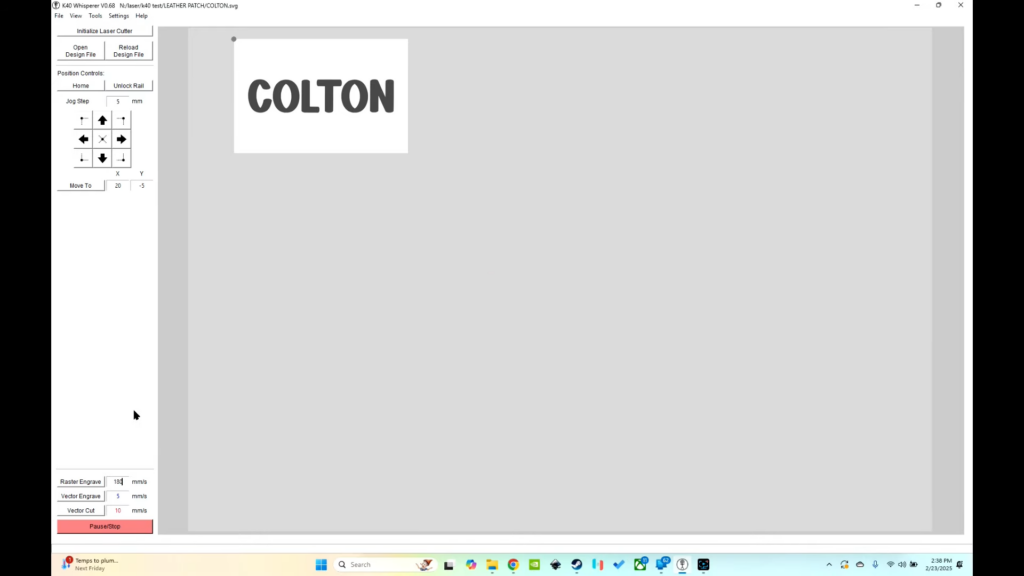
I found a better solution with K40 Whisperer, a popular software for laser engravers like these. Setting it up was easy, and it worked perfectly with the Vevor laser engraver. It made controlling the engraver much simpler. However, K40 Whisperer has one limitation—it doesn’t allow you to adjust power settings while doing a single cut. If you need to change power, you’ll have to do it manually on the machine.
What I Liked About K40 Whisperer:
- Easy to set up: It was simple to install and start using, and the machine was recognized right away.
- Easy to upload and scale designs: Uploading a design was easy, and the software lets you rotate and scale your design easily
- Control over speed: You can easily adjust the speed of the engraving from the software.
What I Didn’t Like:
- No way to adjust power from the software: The power setting needs to be changed directly on the machine, which can be a bit of a hassle if you want to change it during a job.
- No design tools: K40 Whisperer doesn’t have any built-in design features, so I had to use another program to create my designs before importing them.
Other Challenges and Learning Curves
While the Vevor 40W Desktop CO2 Laser Engraver is a solid machine, there are a few challenges I encountered along the way that are worth mentioning.
Challenge 1: No Camera for Positioning
One of the biggest challenges is the lack of a camera to help you position your design on the material. Without this feature, you’re left to manually align your design, which can be tricky.
I ran into a few errors where I thought I had enough space on a sheet of acrylic, only to find that part of my design got cut off because I misjudged the available room. It’s a bit of a guessing game, and I definitely had to start over a couple of times because of it.
There is a basic framing mode to show where your design will cut, but it only draws a large rectangle around your design so it’s not very clear. A camera or a preview function would really help eliminate this guesswork.
Challenge 2: Aligning the Mirrors
Another hurdle is making sure the mirrors are aligned correctly. My machine wasn’t cutting the same depth from one end of the bed to the other, and when I researched the problem, it looked like my mirrors were slightly out of alignment.
Aligning the mirrors might sound intimidating at first, especially if you’ve never done it before. I was a bit nervous, but after following some online instructions, I was able to get it done without too much trouble. It took some patience, but once the mirrors were aligned, the machine performed much better.
Challenge 3: No Material Library
Unlike other machines, like the xTool or WeCreat, the Vevor engraver doesn’t come with a material library that provides pre-set settings for different materials. This means you’re left to figure out the right settings for each material on your own, which can feel like a guessing game at first. You’ll need to do some trial and error until you get comfortable with how the machine works with different materials, speeds, and power settings.
Creative Project Ideas with the VEVOR 40W

Here are some project ideas to get you inspired:
- Unique Gift Ideas
- Custom-engraved jewelry
- Personalized picture frames
- Customized cutting boards
- Customized Home Decor
- Engraved wall art
- Personalized coasters
- Cute pet tags
- Artistic Expression
- Engrave wooden signs with your favorite quotes
- Create intricate patterns on acrylic or fabric
- Start a Side Hustle
- Reach out to local businesses for custom items
- Create seasonal products
- Build an online presence to showcase your work
The possibilities are endless—it’s all about putting your creativity to work!
Final Thoughts: Is the VEVOR 40W Worth It?
Overall, the Vevor 40W Desktop CO2 Laser Engraver is a solid choice if you’re looking for something affordable to get started with laser engraving, and don’t mind not having many extra features besides engraving. It works well for projects like engraving wood, acrylic, and fabric.
The setup is relatively easy, and K40 Whisperer makes controlling the machine simple, though it does come with a few limitations, like not being able to adjust power through the software and lacking design tools. Still, if you’re okay with those limitations and can work around them, it’s a good machine for hobbyists. Plus, the price tag of under $500 makes this a really attractive piece of equipment.
Keep in mind that the machine is pretty basic. There is no camera, air assist is not included, and rotary support available, but will take some research to set up correctly. In addition, the power is controlled by a digital control outside the machine, meaning you cant run multiple types of cuts at once with different power settings.
FAQ Section
Q: What materials can I engrave with the VEVOR 40W?
A: You can engrave a wide range of materials, including wood, acrylic, fabric, glass, and more. The VEVOR 40W is very versatile!
Q: Is the VEVOR 40W suitable for beginners?
A: Absolutely! The VEVOR 40W is beginner-friendly, with an easy-to-use interface and great support. It’s perfect for those just starting out in laser engraving.
Q: How much space do I need for the VEVOR 40W?
A: The VEVOR 40W has a compact design with a 22x32x12-inch workspace, making it easy to fit on most desks without needing a dedicated workshop.
Q: Do I need to use water for the laser tube?
A: Yes, the VEVOR 40W uses a water-cooled laser tube to maintain consistent performance and prevent overheating during longer engraving sessions.
Q: What software is compatible with the VEVOR 40W?
A: The VEVOR 40W works seamlessly with CorelDRAW and supports Windows systems like XP, 7, 8, and 10, making it a great choice for designers.
Q: Is the VEVOR 40W good for small business use?
A: Definitely! It’s a powerful machine that can handle various materials and projects, making it ideal for adding a personal touch to your small business products.
Cricuter’s Recommended Deals
Connect with Cricuter
Some of the links provided are affiliate links. Cricuter is a participant in the Amazon Services LLC Associates Program, an affiliate advertising program. As an Amazon Associate, I earn a commission on products purchased through these links at no additional cost to you.